DragGAN is a new AI-powered image editing tool that allows users to make realistic edits to photos with just a few clicks and drags.

The tool is based on a research article that proposes two main components: feature-based motion supervision and a novel point-tracking technique. DragGAN allows users to interactively drag points in a photo to their desired target locations. This feature-based motion supervision enables users to precisely move control points, giving them complete control over the photo editing process.
DragGAN offers a number of features that set it apart from traditional image editing software. These features include:
- Point-based editing: DragGAN allows users to directly edit images on the screen by dragging and dropping points. This allows for more precise and realistic edits than is possible with traditional image editing software.
- 3D model integration: DragGAN expands the possibilities by generating a 3D model of the image. Users can then change the pose, shape, expression, and layout of objects in the image while still maintaining a realistic appearance.
- Easy to use: DragGAN is designed to be easy to use, even for users with no prior experience with AI image editing tools. The user interface is intuitive and straightforward, and the tool provides helpful tutorials and documentation.
DragGAN is still under development, but it has the potential to revolutionize the way that people edit photos. The tool's powerful AI capabilities make it possible to create realistic and stunning edits that would be impossible with traditional software. If you are looking for a new and innovative way to edit your photos, DragGAN is worth checking out.
Here are some additional details about DragGAN:
- Developers: DragGAN was developed by a team of researchers at the Max Planck Institute for Informatics and MIT CSAIL.
- Availability: DragGAN is currently in beta testing and is not yet available to the general public. However, you can sign up for the waitlist to be notified when the tool becomes available.
- Pricing: DragGAN is expected to be free to use for personal use. However, there may be a premium subscription option for businesses and professionals.
Installation
System requirements
- This implementation support running on CPU, Nvidia GPU, and Apple's m1/m2 chips.
- When using with GPU, 8 GB memory is required for 1024 models. 6 GB is recommended for 512 models.
Install with PyPI
Local Deployment - Pip Install Approach
Installing Conda
To avoid dependency conflicts, we first create a virtual environment using Conda. If you haven’t installed Conda yet, you can download Miniconda from here.
![]()
Creating Conda Virtual Environment
Next, select “Anaconda Powershell Prompt (miniconda3)” from the Windows menu bar to access the Conda command line.
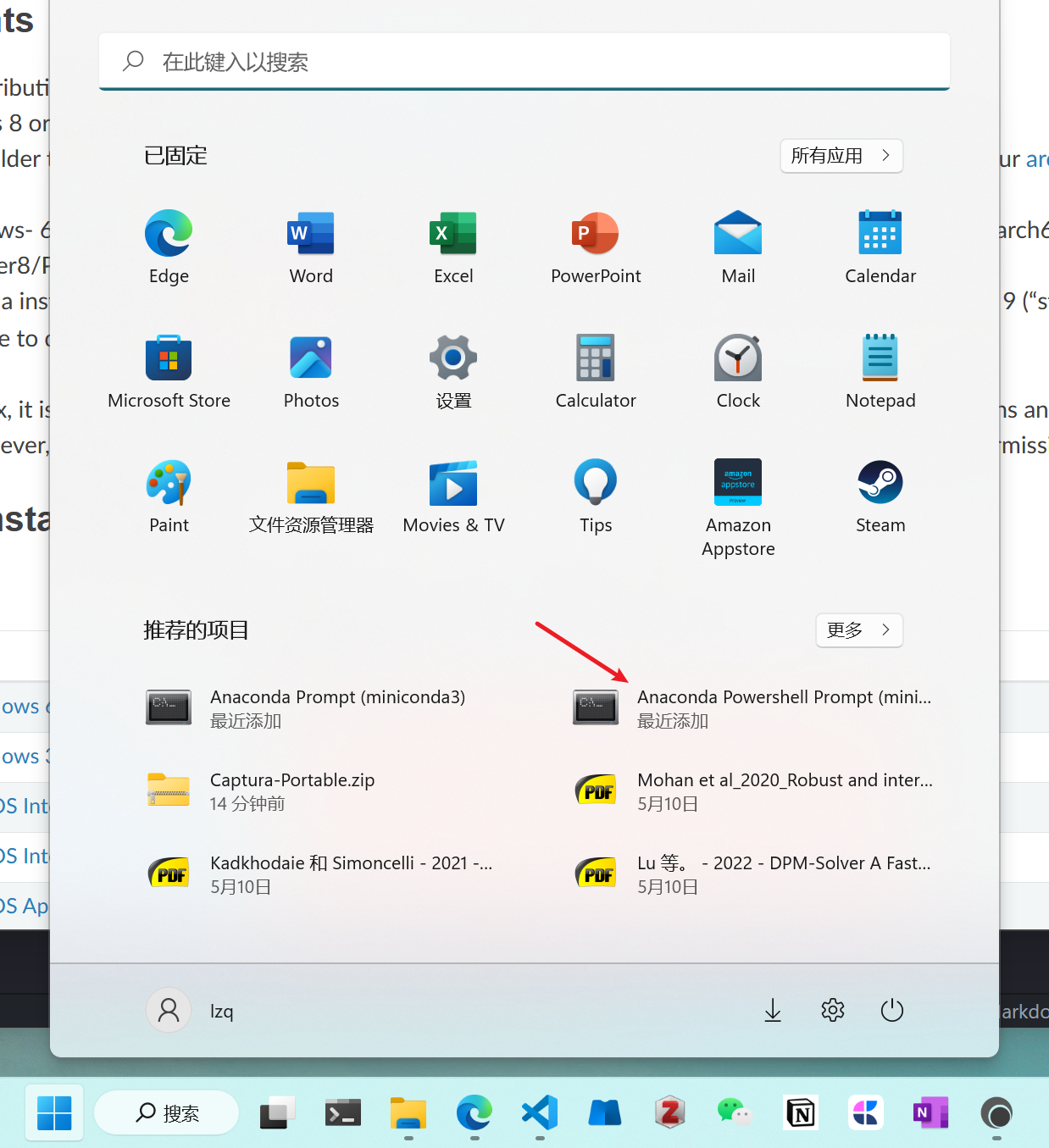
Once inside, enter the following command to create an environment named draggan with Python version 3.7. When prompted to proceed, enter y to continue.
conda create -n draggan python=3.7
Since I already have an environment named “draggan,” the image shows “draggan2” instead.
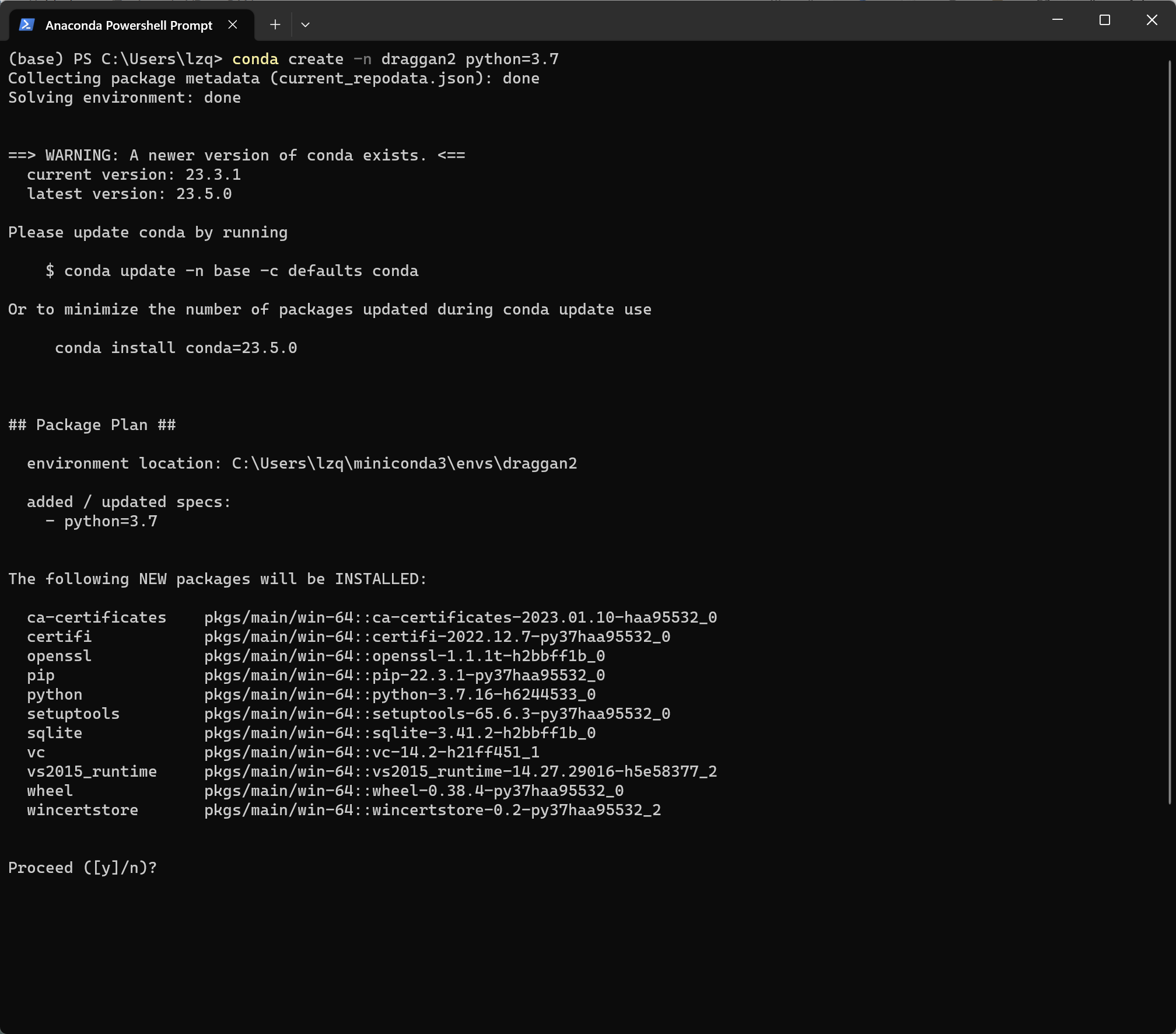
Installing PyTorch
Let’s activate the newly created environment by entering the following command:
conda activate draggan
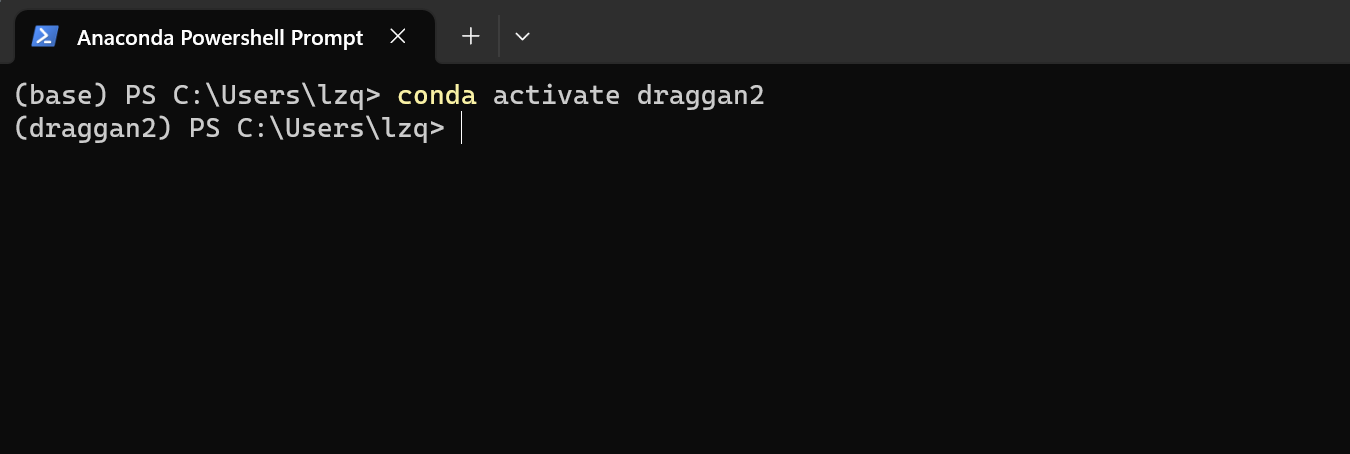
Next, refer to the official PyTorch installation guide.
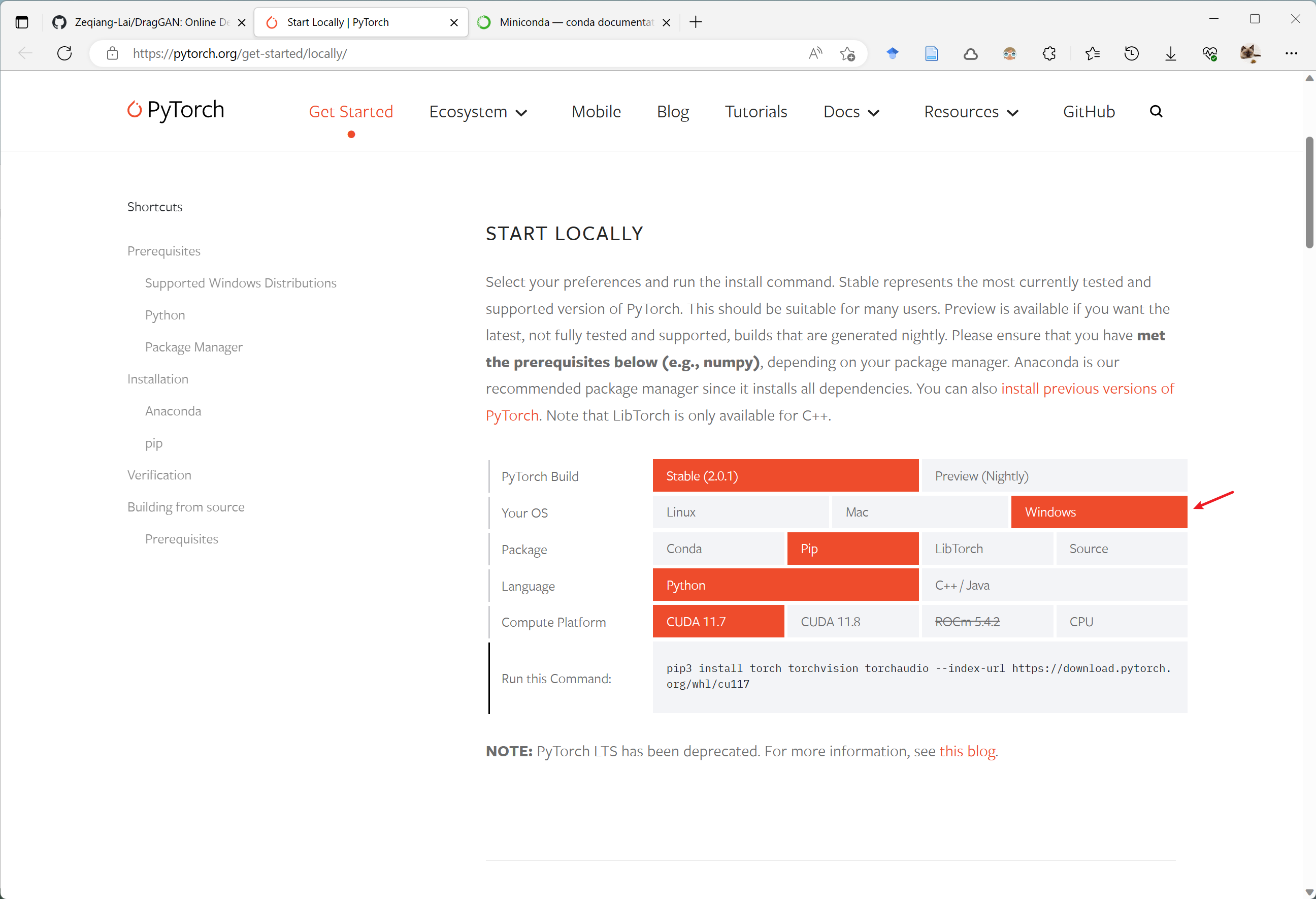
You can install PyTorch using either of the following commands (choose one), depending on your preferred download speed:
conda install pytorch torchvision torchaudio pytorch-cuda=11.7 -c pytorch -c nvidia
For users without a GPU, use the following command for installation:
pip3 install torch torchvision torchaudio
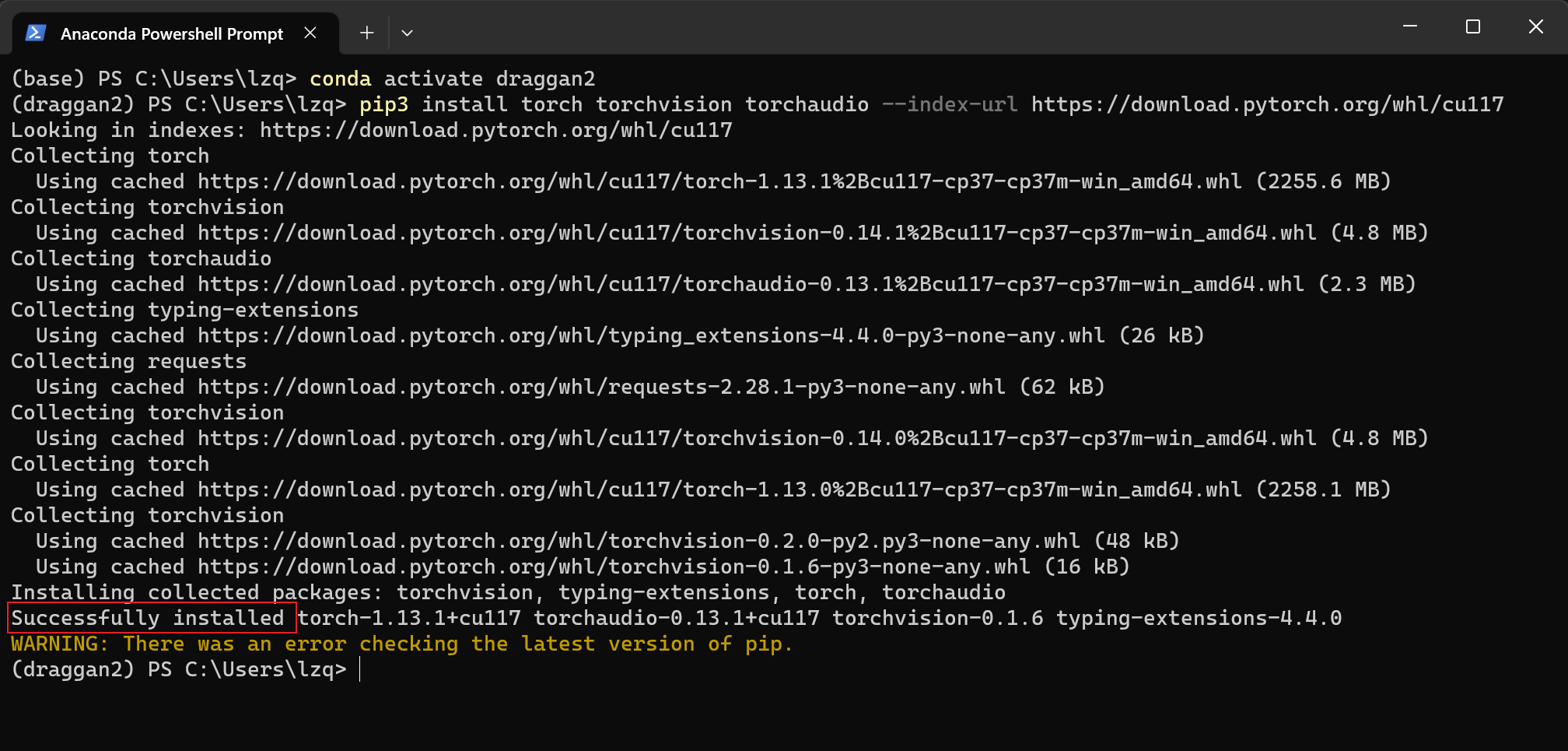
When you see “Successfully installed,” it means the installation was successful. You can disregard any other warnings.
Installing DragGAN
After the installation is complete, we can install DragGAN using the following command:
pip install draggan
Due to some unknown reasons, the “draggan” package is not synchronized with the Tsinghua pip source. If your pip is configured to use the Tsinghua or other domestic pip sources, you may encounter a “package not found” issue.

In such a case, you can use the following command to temporarily install from the official source:
pip install draggan -i https://pypi.org/simple/
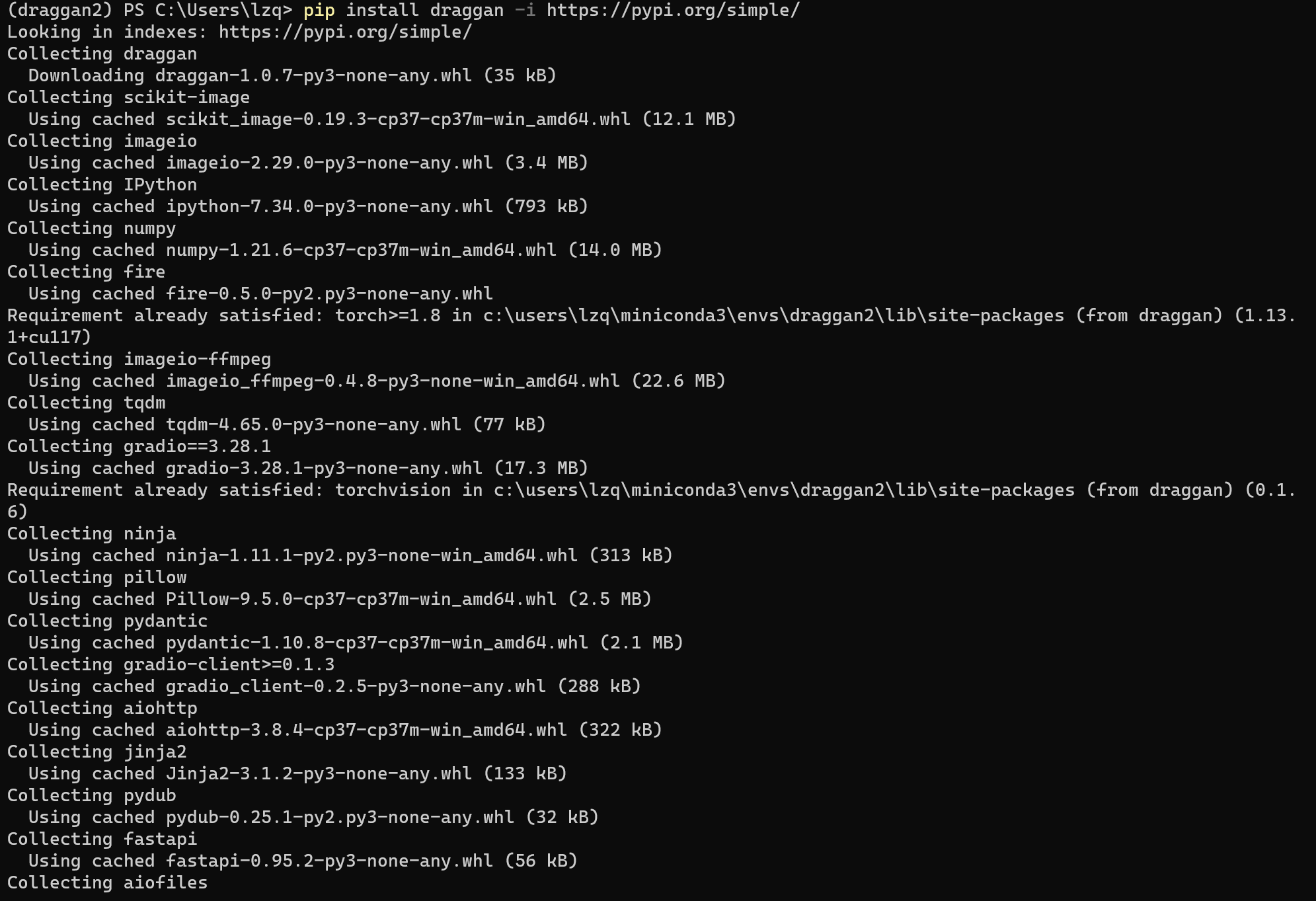
Similar to PyTorch installation, when you see “Successfully installed,” it means the installation was successful. You can disregard any other warnings.
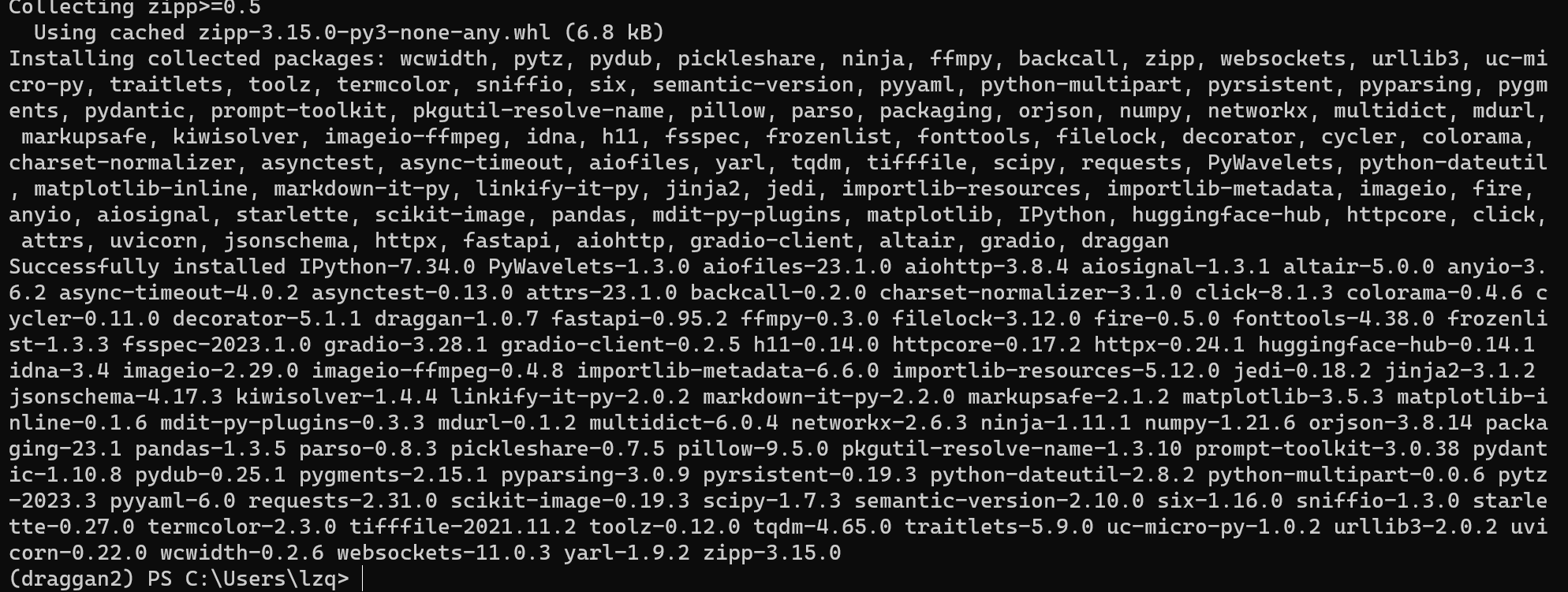
At this point, all dependencies have been installed, and you can proceed to run DragGAN.
Running DragGAN Demo
You can run the DragGAN demo using the following command:
python -m draggan.web
If you accidentally close the command line, there’s no need to reinstall. Simply reopen the “Anaconda Powershell Prompt (miniconda3)” and enter the Conda command line, activate the environment, and run the command.
python -m draggan.web
For users without a GPU, use the following command:
python -m draggan.web --device cpu
When you see the following URL: http://127.0.0.1:7860, it means the program has run successfully.
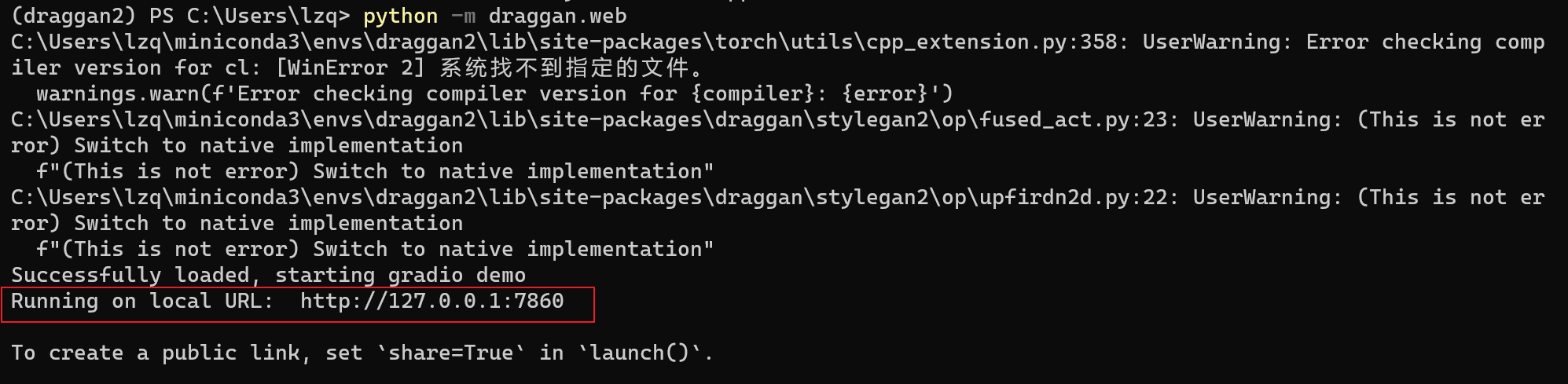
Enter this URL into your browser to access the DragGAN demo.
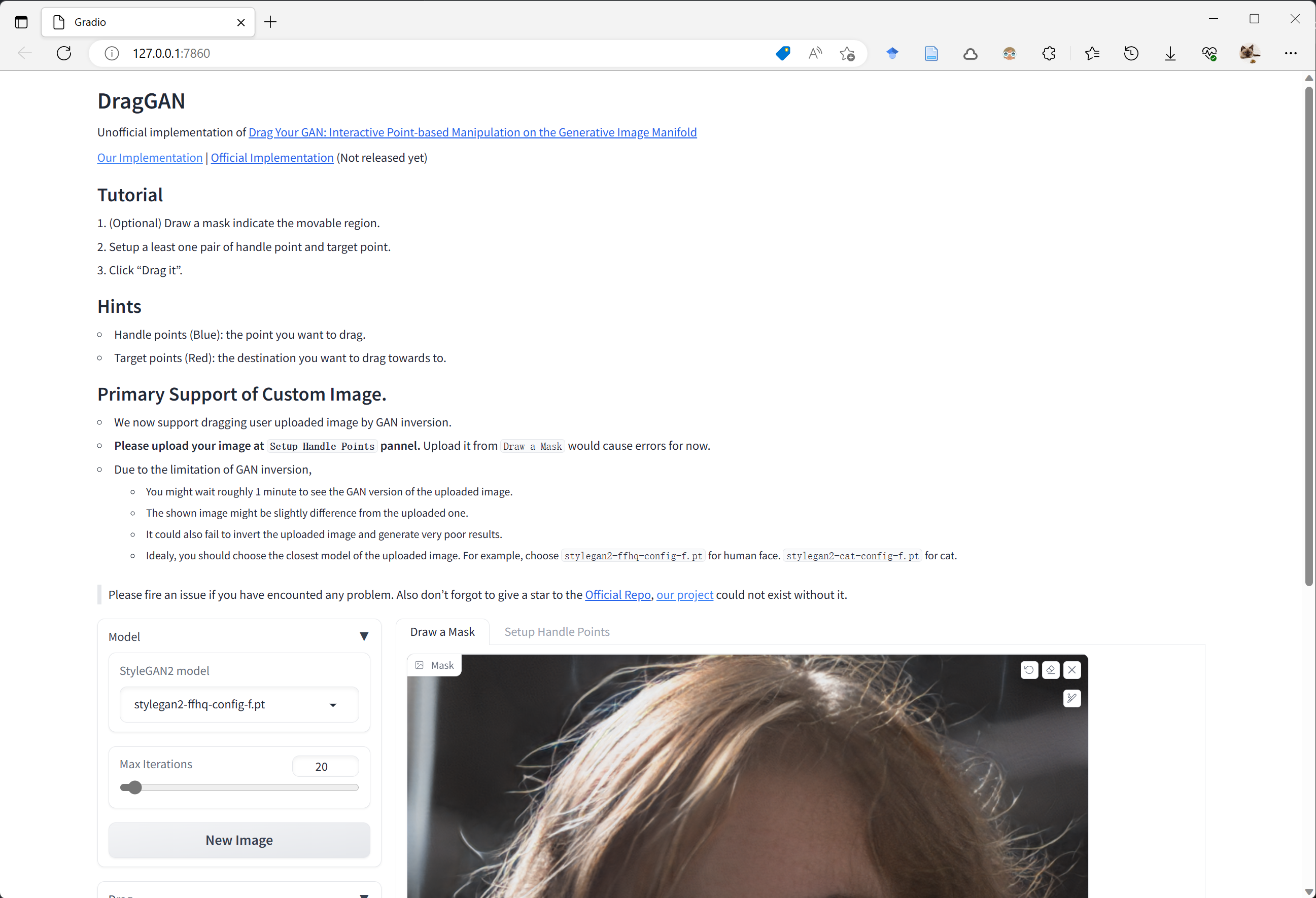
For more installation read : https://github.com/Zeqiang-Lai/DragGAN/blob/main/INSTALL.md
