People who’ve never dealt with malware often imagine dramatic Hollywood scenes — a faceless hacker, flashing red warnings, or total blackout. In reality, Remote Access Trojans (RATs) are usually subtle: tiny, persistent, and noisy only to the systems they infect. This article walks you through the signs, the practical checks you can run (defensive only), what to capture if you need to escalate, and how to recover. I’ll also suggest an image for each section so you can illustrate a blog post or report.

Short human promise: by the time you finish this, you’ll know what to look for, what commands to run safely, and the right next steps to take — without panic.
Table of contents
- What is a RAT — in plain words
- Early warning signs (what to notice first)
- Quick hands-on checks you can do right now
- Collecting evidence safely (what to save and how)
- What to do if you find suspicious activity (immediate actions)
- How to clean up and recover (practical options)
- Hardening to prevent future infections
- Tools and resources (defensive)
- Wrap-up: trust your instincts
1. What is a RAT — in plain words
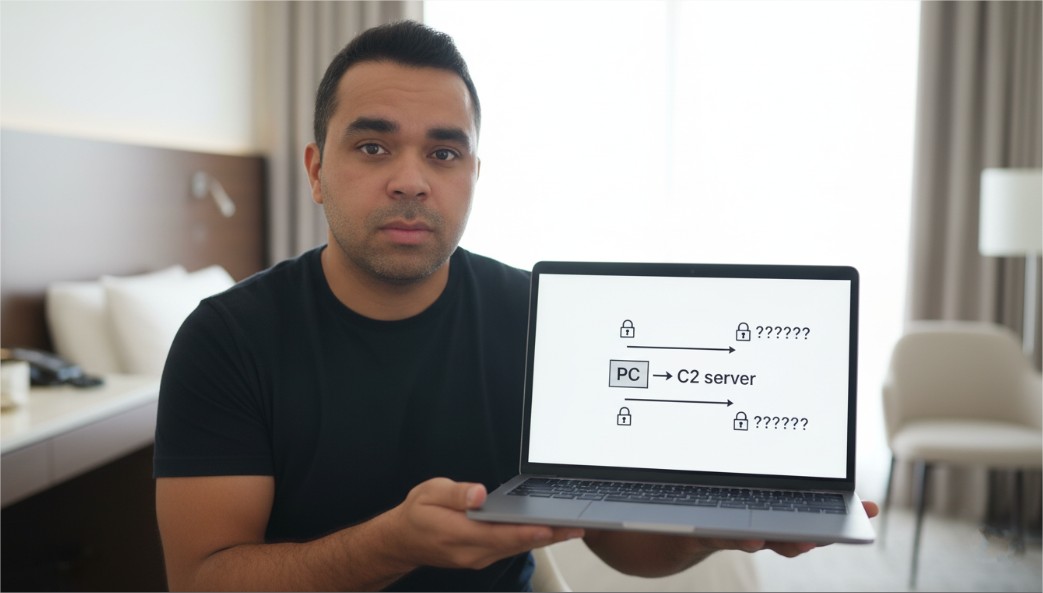
A Remote Access Trojan (RAT) is malicious software that lets an attacker remotely control your machine. Unlike noisy ransomware, a RAT’s job is stealth: watch, steal, or give backdoor access. Sometimes it’s used to spy, other times it’s simply to maintain a foothold for later actions. The important takeaway: a RAT’s presence doesn’t always mean obvious disruption — often the signals are small and technical.
2. Early warning signs (what to notice first)
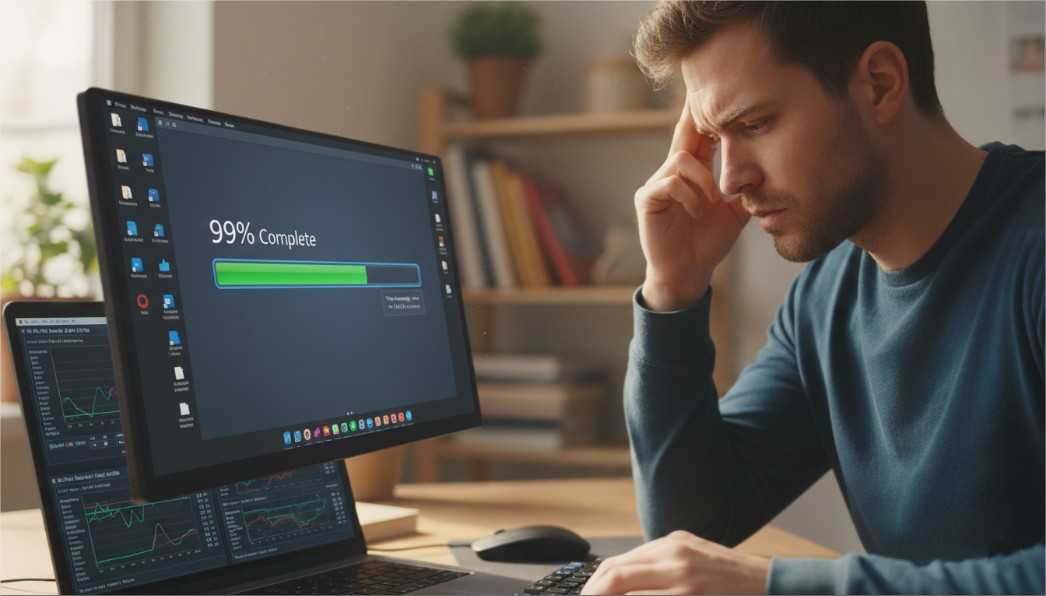
Watch for these real-world, human-friendly signs:
- Your computer is faster (or slower) than usual in odd ways — CPU spikes, fans revving when you’re idle.
- Unknown programs auto-start after boot.
- You see repeated outbound network activity even when you’re not browsing.
- Passwords stop working or you get unexpected authentication prompts.
- Files or folders are created or modified without you doing it.
- Unexpected remote desktop sessions, odd cursor movement, or apps opening by themselves.
If anything feels off, trust that “gut” feeling and investigate — it’s often correct.
3. Quick hands-on checks you can do right now (defensive only)
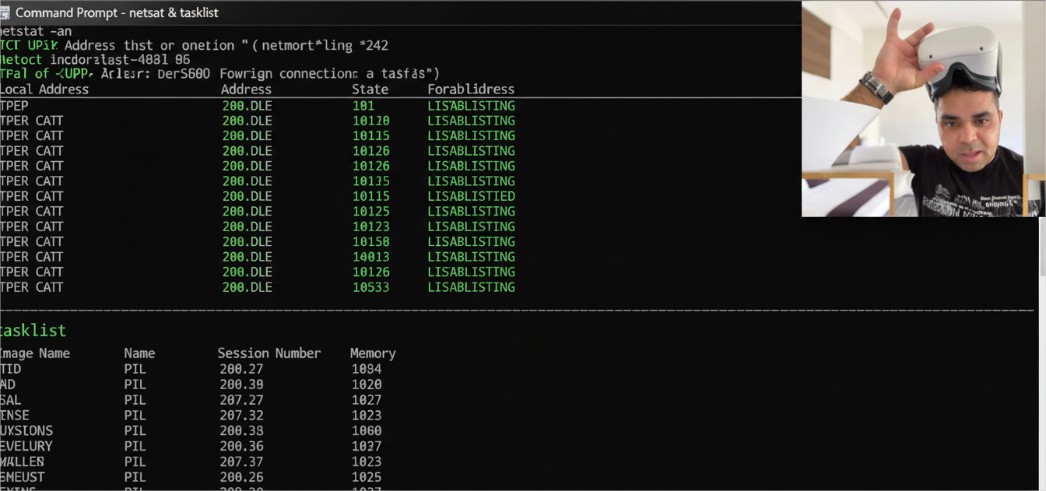
Important: if you strongly suspect compromise, unplug network first. The checks below are safe and read-only; they help you identify suspects.
Basic network/process checks
- See active connections:Look for ESTABLISHED connections to unfamiliar IPs. Note the PID (right column).
netstat -ano | sort - Convert a PID to a process name/path:
tasklist /FI "PID eq 1234" # or in PowerShell Get-Process -Id 1234 | Format-List Path,ProcessName,Id - Show listening ports:
netstat -an | findstr LISTENING - Show established TCP connections with owners:
Get-NetTCPConnection -State Established | Select LocalAddress,LocalPort,RemoteAddress,RemotePort,OwningProcess
Startup / persistence checks
- Registry Run keys (startup programs):
Get-ItemProperty HKLM:\Software\Microsoft\Windows\CurrentVersion\Run Get-ItemProperty HKCU:\Software\Microsoft\Windows\CurrentVersion\Run - Scheduled tasks:
Get-ScheduledTask | Format-Table TaskName,State,Actions -AutoSize - Running services:
Get-Service | Where Status -eq 'Running' | Select Name,DisplayName,StartType
Quick health checks
- Quick Defender scan:
Start-MpScan -ScanType QuickScan - Look for recently changed files (noisy; refine by folders):
Get-ChildItem $env:APPDATA -Recurse -ErrorAction SilentlyContinue | Where-Object { $_.LastWriteTime -gt (Get-Date).AddHours(-24) } | Select FullName,LastWriteTime
Human note: none of these commands “fix” anything — they only gather clues so you can decide what to do next.
4. Collecting evidence safely (what to save and how)
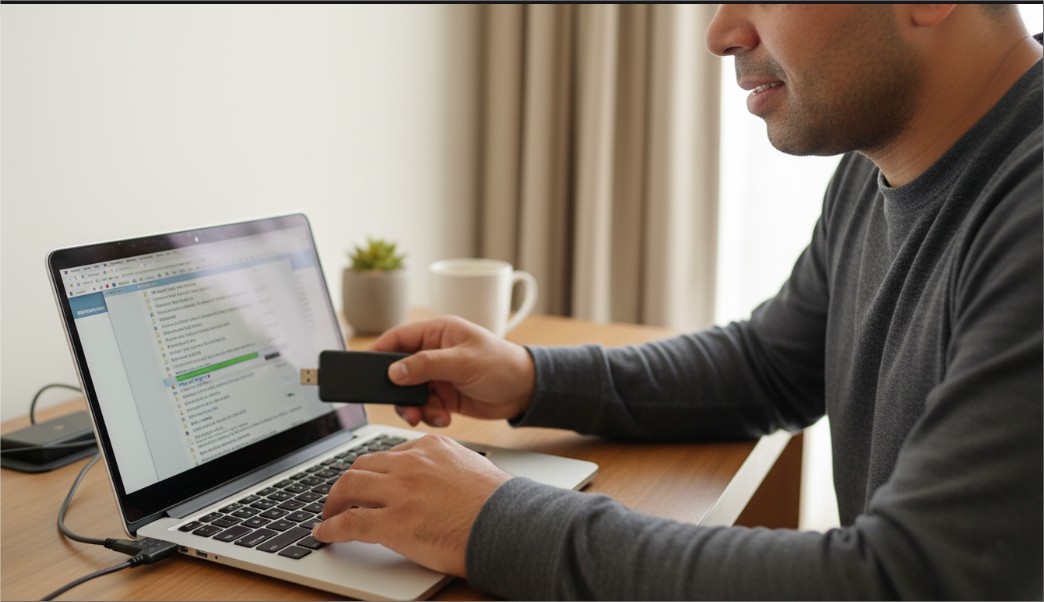
If you plan to escalate (to IT or a professional), collect a snapshot of the system for analysis. Save everything to an external drive or a secure folder on a separate machine.
Essential items to collect
- netstat -ano output
- Get-NetTCPConnection -State Established output
- tasklist or Get-Process for suspect PIDs
- Contents of HKLM/HKCU Run keys and Get-ScheduledTask output
- Recent Windows Event Logs (System, Security) for the last 48–72 hours
- Copies of suspicious executable files (if small and safe to upload for analysis)
How to package
- Create a timestamped folder, e.g., RAT-Evidence-20251014-1500, and copy plain text logs there.
- Don’t modify binaries if you’re preserving evidence for forensics — copy them bit-for-bit. If unsure, work with a professional.
5. What to do if you find suspicious activity — immediate actions

If you confirm suspicious activity, do this in order:
- Isolate — disconnect from the network immediately. This stops ongoing exfiltration.
- Document — copy logs and take notes: times, PIDs, remote IPs, steps you took.
- Scan — run a full AV scan (offline if possible) and consider a rescue ISO.
- Change credentials from a known-clean device (not the infected PC).
- Decide whether to rebuild or attempt cleanup. For sensitive environments, rebuilding is the safest route.
- Escalate to your IT or an incident responder if sensitive data or business systems are involved.
6. How to clean up and recover (practical options)
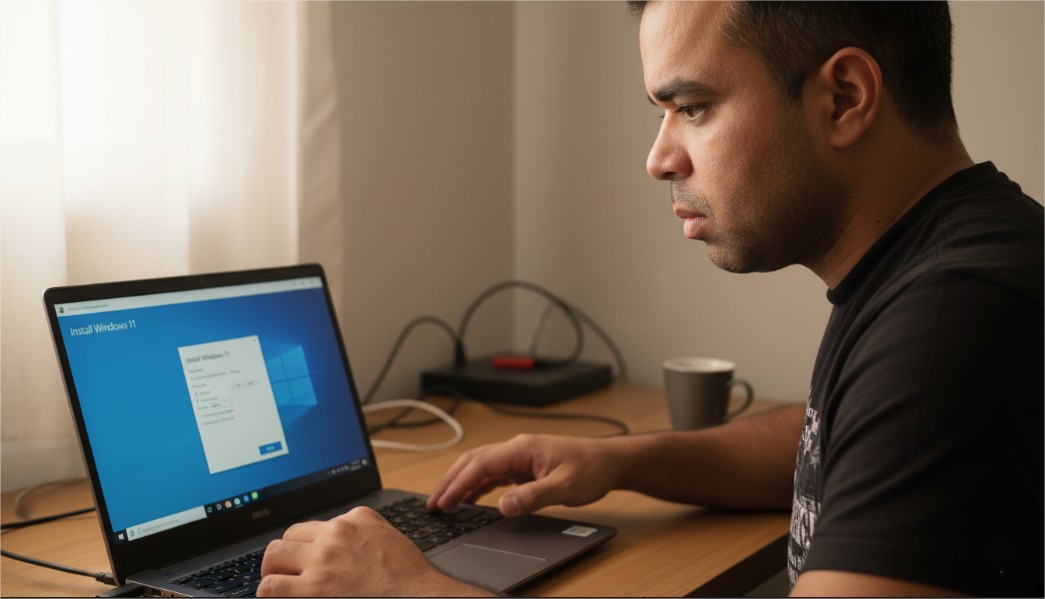
Options, in order of safety:
- Full wipe & reinstall (recommended if you need guaranteed clean): backup essential personal files (scan them), wipe disk, reinstall OS from trusted media.
- Targeted removal (advanced, riskier): remove malicious files, disable persistence points, fully scan with multiple AV engines, and then monitor closely. This can miss backdoors.
- Restore from known-good backup: if you have verified, clean backups, restoring is fast and reliable.
- Replace compromised credentials: after recovery, change passwords and revoke any keys/tokens that were on the device.
Human tip: a fresh start is inconvenient but often faster and safer than a brittle cleanup that may miss hidden persistence.
Hardening to prevent future infections
Practical, human steps:
- Keep OS, browsers, and apps updated.
- Use reputable antivirus/EDR and enable real-time protection.
- Use a standard user account for daily use; avoid admin privileges for routine tasks.
- Back up regularly and test restores.
- Enable multi-factor authentication for important accounts.
- Avoid running unknown attachments or tools; when in doubt, verify with the sender by phone.
Tools and resources (defensive)
Tools I often recommend:
- Sysinternals: Process Explorer, Autoruns, TCPView — great for inspection.
- Windows Defender / Malwarebytes for scanning.
- Wireshark for deep network analysis (advanced).
- Autoruns to identify startup persistence.
- Incident response professionals — when in doubt, call them.
9. Wrap-up: trust your instincts
RATs aren’t always dramatic. They’re patient, quiet, and opportunistic. Your best defenses are vigilance, timely backups, and simple investigation skills. If something feels off — take it seriously, isolate, and collect evidence. If the situation touches sensitive data or business systems, escalate to professionals.
Found this article useful .. share it with friends ..

