To improve privacy, your iPhone, iPad, iPod touch, or Apple Watch can use a different MAC address with each Wi-Fi network.

To communicate with a Wi-Fi network, a device must identify itself to the network using a unique network address called a Media Access Control (MAC) address. If the device always uses the same Wi-Fi MAC address across all networks, network operators and other network observers can more easily relate that address to the device's network activity and location over time. This allows a kind of user tracking or profiling, and it applies to all devices on all Wi-Fi networks.
To improve privacy, iOS 14, iPadOS 14, and watchOS 7 use a different MAC address for each Wi-Fi network. This unique, static MAC address is your device's private Wi-Fi address, used for that network only.
To improve privacy, your iPhone, iPad, iPod touch, or Apple Watch can use a different MAC address with each Wi-Fi network.
To communicate with a Wi-Fi network, a device must identify itself to the network using a unique network address called a Media Access Control (MAC) address. If the device always uses the same Wi-Fi MAC address across all networks, network operators and other network observers can more easily relate that address to the device's network activity and location over time. This allows a kind of user tracking or profiling, and it applies to all devices on all Wi-Fi networks.
To improve privacy, iOS 14, iPadOS 14, and watchOS 7 use a different MAC address for each Wi-Fi network. This unique, static MAC address is your device's private Wi-Fi address, used for that network only.
Join Wi-Fi networks with a private address
Using a private address doesn't affect how you join or use most Wi-Fi networks. Simply connect to Wi-Fi like you normally would. For improved privacy, leave the Private Address setting on for all networks that support it.
If you erase all content and settings from your device, or you use the Reset Network Settings feature, your device will use a different private Wi-Fi address the next time it connects to the Wi-Fi network.
If you manage a Wi-Fi router that's configured to notify you when a new device joins the network, you'll be notified when a device first joins with a private address.
Turn private address off or on for a network
In some cases, a network might not allow devices with a private address to join, or the device can join but the network won't allow any further access. In such cases, you can choose to turn off the Private Address setting for that particular network.
To stop or resume using a private address with a specific Wi-Fi network:
iPhone, iPad, or iPod touch
- Open the Settings app, then tap Wi-Fi.
- Tap the information button
 next to a network.
next to a network. - Tap to turn Private Address on or off. If your device joined the network without using a private address, a privacy warning explains why.
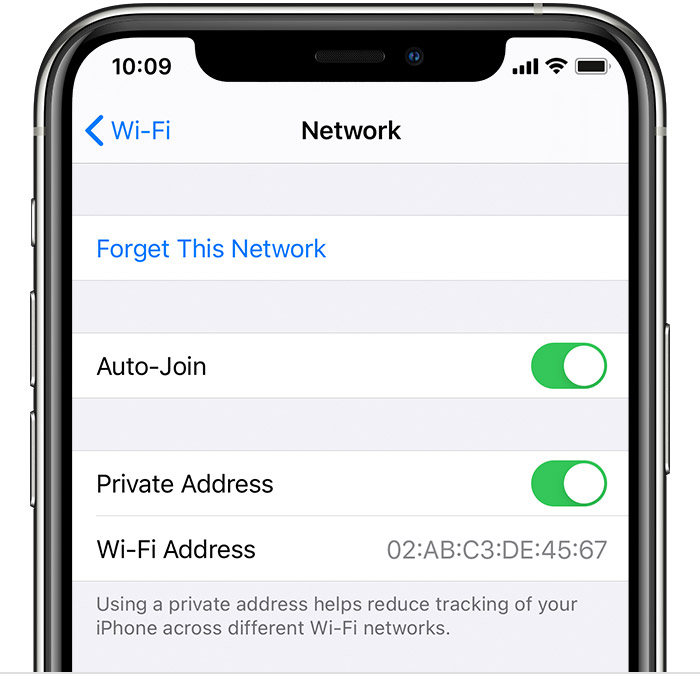
Apple Watch
- Open the Settings app, then tap Wi-Fi.
- Tap the name of the network you joined. If you haven't joined the network yet, swipe left on its name and tap more
 .
.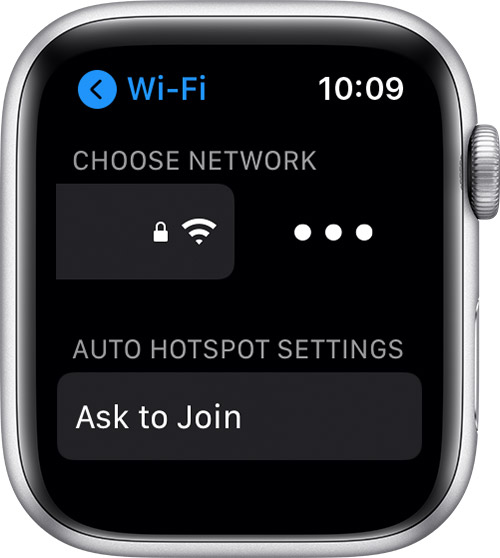
- Tap to turn Private Address on or off.
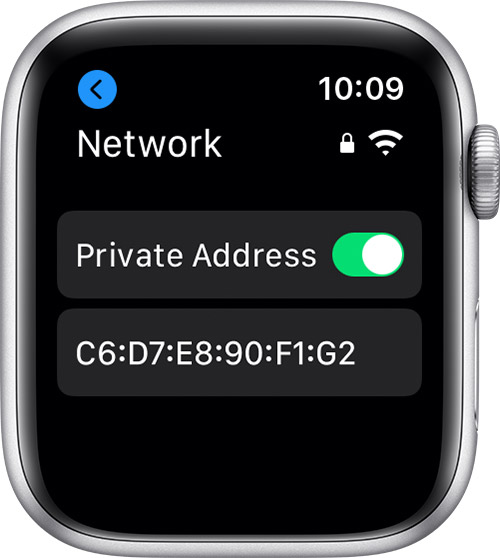
Additional info for enterprise network administrators
The Private Address option is on by default in iOS 14, iPadOS 14, and watchOS 7. Businesses and other organizations may need to update their Wi-Fi network security to work with private addresses. Otherwise, they may choose to turn off the Private Address setting for their Wi-Fi network via an MDM-defined network profile.
