Do you spend time manually editing text within multiple files? This article introduces a powerful tool – a batch script – that streamlines the search-and-replace process on Windows, saving you valuable time and effort.
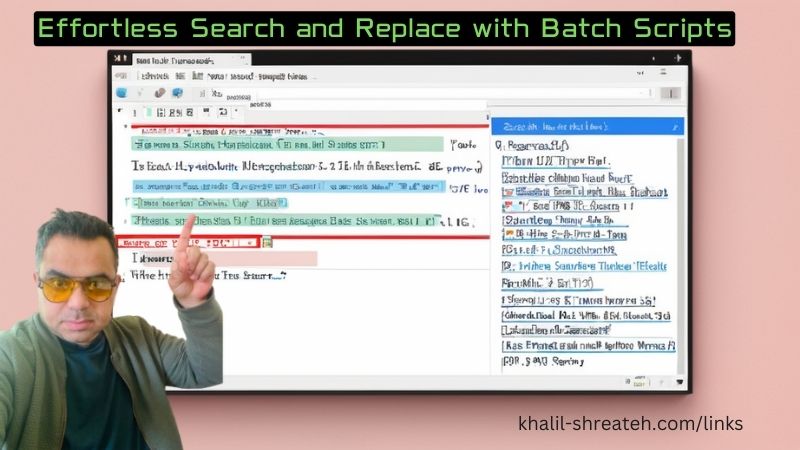
What is a Search-and-Replace Batch Script?
This script is a program written in a simple language understood by Windows. It automates searching for specific text across all files within a designated folder and replaces it with a user-defined alternative.
Benefits of Using a Batch Script
- Save Time: Batch scripts automate repetitive tasks, significantly reducing the time it takes to search and replace text in numerous files.
- Increased Accuracy: Manual editing is prone to errors. Batch scripts ensure consistency and accuracy across all files.
- Improved Efficiency: Scripting frees you from tedious manual edits, allowing you to focus on other tasks.
Getting Started:
1. Download the Script:
Locate a reliable search-and-replace batch script. A common option is "search_and_replace.bat," which you can download through my Github repository : https://github.com/shreateh/search-and-replace-windows-bat-file
2. Organize Your Files:
Place the downloaded "search_and_replace.bat" script in a folder containing the text files you intend to modify. Ensure all target files reside within the same directory as the script. Pro Tip: Maintaining a dedicated folder for your scripts promotes organization.
3. Run the Script:
Double-click the "search_and_replace.bat" script to initiate its execution. The script will prompt you to enter the the filex extensions you want to search within them and to enter text you want to search for and the desired replacement text. Follow the on-screen instructions carefully.
Important Considerations:
- Create Backups: Before running any script, create backup copies of your files. This safeguards your data in case of unforeseen issues.
- Test First: If unsure about the script's functionality or its impact on your files, consider running it on a test set of data first to verify the outcome.
By following these steps and leveraging the power of batch scripts, you can streamline the search-and-replace process for text files on your Windows system, freeing yourself from tedious manual editing and boosting your overall productivity.
Found this article helpful ! share it with your friends ..
