There are several ways to take a screenshot on a Windows computer:
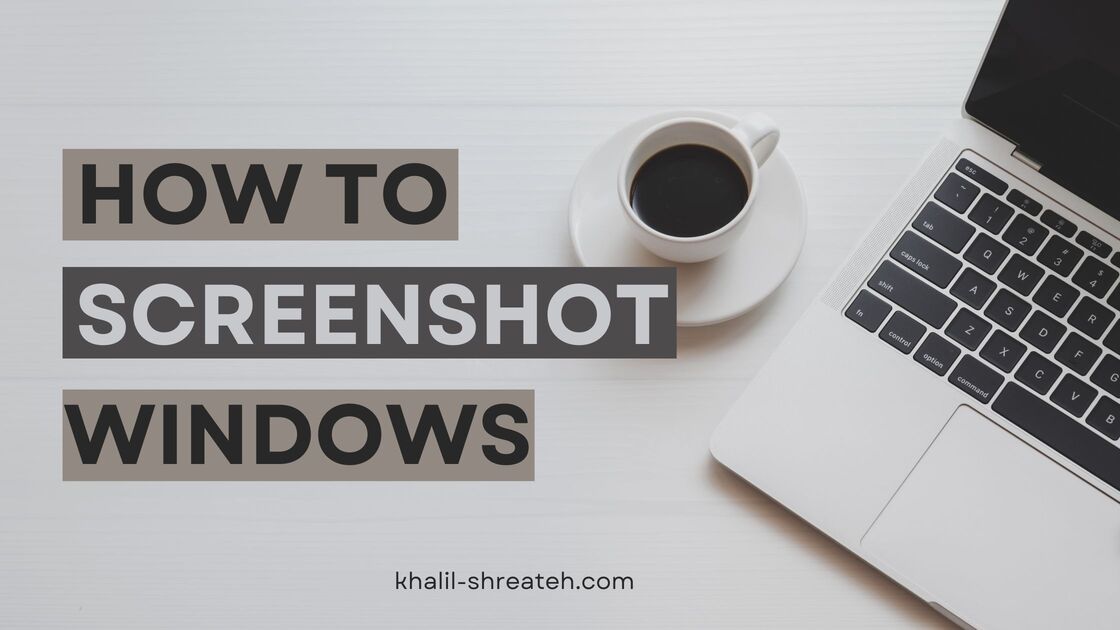
There are several ways to take a screenshot on a Windows computer:
-
Press the "Print Screen" button on your keyboard. This will take a screenshot of the entire screen. The image will be saved to the clipboard, which you can then paste into an image editing program such as Paint.
-
Press the "Windows + Print Screen" keys. This will take a screenshot of the entire screen and save it as a file in the "Screenshots" folder in your "Pictures" library.
-
Press the "Alt + Print Screen" keys. This will take a screenshot of the active window and save it to the clipboard.
-
Use the Snipping Tool. This is a built-in tool in Windows that allows you to take a screenshot of a specific area of the screen or a window.
-
Use the Snip & Sketch tool. This is a more recent tool in Windows that allows you to take a screenshot of a specific area of the screen or a window, and also allows you to annotate and share the screenshot.
-
Press the Windows key + Shift + S, this will open the Snipping Tool in Windows 10 and later.
Taking a screenshot in Windows is easy and can be done in several different ways.
The most common method is to press the Windows key + PrtScn on the keyboard.
This will take a screenshot of the entire screen and automatically save it to the Screenshots folder in your Pictures folder.
You can also use the Snipping Tool to take a screenshot of a single window, or part of the screen.
