Customize your dings
Twitter pushes notifications about tweets it thinks you might be interested in, even from users you don’t follow.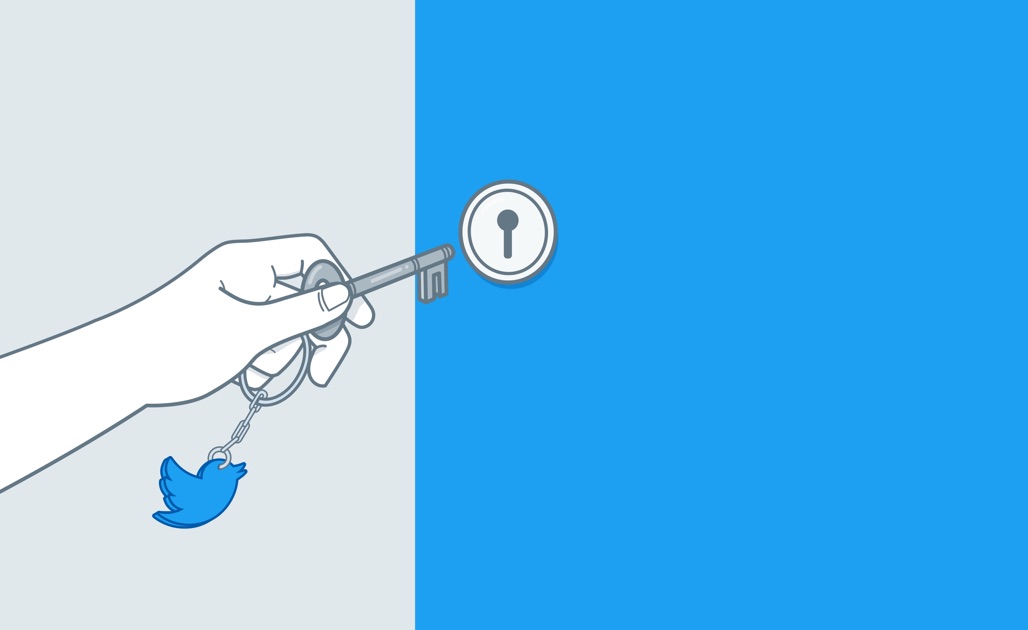
But you can easily limit alerts so you’re only notified about tweets by your inner circle.
To do so, launch Twitter and within the app tap Settings and privacy > Notifications > Advanced filters > You don’t follow.

Narrow your focus
Has your Twitter timeline turned into a minefield of TV and sports spoilers? Or maybe you’ve had enough with the Prince Harry and Meghan Markle updates? Sounds like you need to start muting specific words and hashtags.
Go to Settings and privacy > Content preferences > Muted > Muted words > Add.
Then enter the word or hashtag (NFL, #RoyalWedding) you want to put the kibosh on.
You can opt to silence the terms for a certain time—24 hours, a week, a month, or forever—by tapping the “For how long” button.

Beef up security
If you haven’t checked in on your account security lately, now’s a good time. Start by viewing a history of all the devices you’ve used to log in by tapping Settings and privacy > Account > Your Twitter data > Apps & devices > Devices. If you notice anything amiss, change your password.
Also consider turning on two-factor authentication, which will verify your identity when you log in by having you enter a six-digit code sent to your iPhone. To opt in, go to Settings and privacy > Account > Security > Your data and slide the Login Verification switch to on.

Have more one-on-ones
Once upon a time, Twitter only allowed people you followed to send you direct messages. But what’s the joy in that? You can now receive a message from anyone without having to broadcast it to the world. Head to Settings and privacy > Privacy and safety > Receive messages from anyone and flick the switch to the on position.

